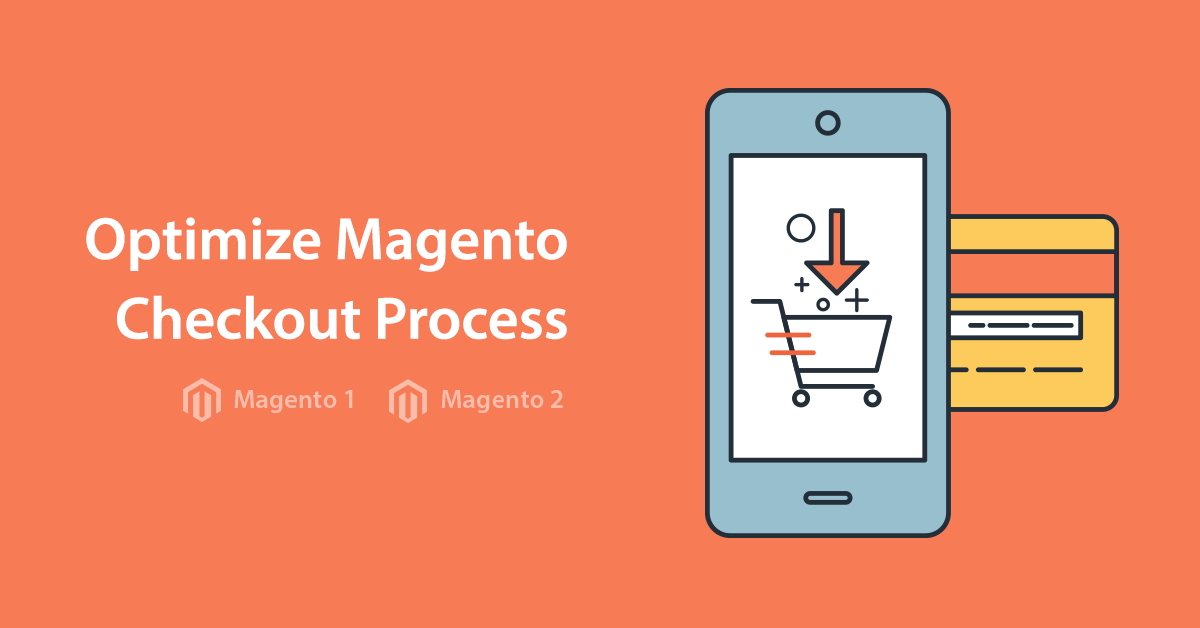Custom header links block
In order to edit the custom header links block, please navigate to CMS > Static blocks > header_links. The default block’s code is
<ul class="links header-links">
<li class="first"><a href="https://argentotheme.com/">support</a></li>
<li><a href="https://argentotheme.com/%3C/span%3E%3Cspan class=/">faq</a></li>
<li class="last"><a href="https://argentotheme.com/">knowledge base</a></li>
</ul>
Language switcher block
The call of this block is located in app/design/frontend/argento/default/template/page/html/header.phtml.
Please look at the Line 33 : <?php echo $this->getChildHtml('store_language') ?>
Welcome message
In order to edit Magento default welcome message string, please go System > Configuration > Design > Header page. Make changes in the Welcome Text field.
Default top links block
This block is based on container created in page.xml file.
<block type="page/html_header" name="header" as="header">
<block type="page/template_links" name="top.links" as="topLinks"/>
Each link is created at corresponding module xml file. For example, My account link is created in customer.xml file with the following code:
<action method="addLink" translate="label title" module="customer">
<label>My Account</label>
<url helper="customer/getAccountUrl"/>
<title>My Account</title>
<prepare/>
<urlParams/>
<position>10</position>
<liParams/>
<aParams>rel="nofollow"</aParams>
</action>
Logo
Step 1
In order to replace demo logo with your own, please upload your image to
skin/frontend/argento/argento/images/logo.gif via ftp manager.
If your image has different name or file format, you will need to proceed to step 2.
Step 2
Navigate to Magento configuration: System > Configuration > Design > Header and
change values of Logo Image Src and Small Logo Image Src options according
to your file name.
Step 3
In order to provide sharp images for devices with high DPI ratio (retina displays), you’ll need to upload twice large logo’s as follows:
skin/frontend/argento/argento/images/logo.gif in case if original logo
name was logo.gif
Header Callout
In order to edit this block, please navigate to CMS > Static Blocks > Header Collout.
The default block code is:
<img width="160" height="60" class="header-callout hidden-phone hidden-tablet" src="https://argentotheme.com/skin/frontend/base/default/images/media/callout_customer_support.gif" alt="Toll-Free Customer Support 24/7" style="margin: 5px 0 0 50px; max-width: 180px; max-height: 80px;"/>

Top Cart block
Argento Default theme utilizes Ajax Pro module for the cart block’s functioning in the top of the page. You can find the code in app/design/frontend/argento/default/template/ajaxpro/top/headerCart.phtml.
Search
Argento Default theme utilizes Ajax Search module for the search functionality. You can
configure Suggestion popup and Search engine settings at
System > Configuration > Templates-Master > Ajax Search
Navigation
Argento Default theme utilizes NavigationPro module for top navigation.
You can configure Menu items at Templates-Master > Navigation Pro.