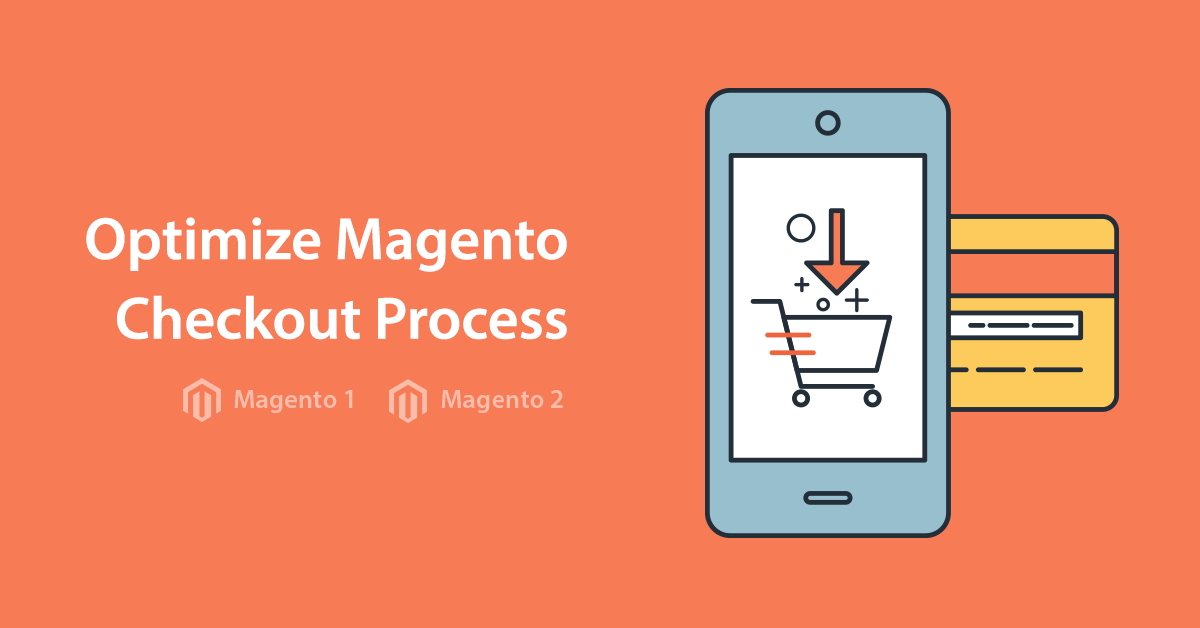The information is relevant to Magento 1 Argento theme.
Argento custom theme
Available since Argento 1.5.0
This method could be used to override not just CSS styles but templates and layout files.
You can even apply changes per store views!
- Create new folder inside Argento package. The name of this folder should include the current active Argento theme name
with
_customsuffix:app/design/frontend/argento/argento_custom - ArgentoArgento override app/design/frontend/argento/mall_custom - ArgentoMall override - Copy any file you would like to change into this folder. For example:
app/design/frontend/argento/mall_custom/template/catalog/product/list.phtml app/design/frontend/argento/mall_custom/layout/local.xml skin/frontend/argento/mall_custom/css/custom.css skin/frontend/argento/pure_custom/js/custom.js - Make the changes and save the file.
- Flush Magento cache
Custom theme per store view
Available since Argento 1.5.4
Custom could be activated per Store View.
Just use the suffix with store_code (_custom_en, _custom_default).
See the examples below:
app/design/frontend/argento/argento_custom_en
app/design/frontend/argento/mall_custom_fr
skin/frontend/argento/pure_custom_en
skin/frontend/argento/pure_custom_fr